How to Optimize Your PS5 for Ray Tracing Experience
Table of Contents
I. Introduction
PS5 For Ray tracing has revolutionized gaming by bringing lifelike visuals to your screen, with dynamic lighting, realistic shadows, and accurate reflections.However, enabling ray tracing on your PS5 can impact performance, leading to lower frame rates and potential lag. This guide will walk you through optimizing your PS5 setup to maximize ray tracing performance without compromising on visuals or smooth gameplay. Whether you’re a enthusiast or a casual gamer, this guide will help you enhance your gaming experience.
II. Understanding Ray Tracing on PS5
Ray tracing on the PS5 enhances gaming visuals by simulating real-world lighting, shadows, and reflections. Games like Spider-Man: Miles Morales and Ratchet & Clank: Rift Apart showcase this technology beautifully. However, ray tracing is demanding, often reducing frame rates. The PS5’s hardware, particularly its GPU, has limitations, but with the right settings and tweaks, you can enjoy a smoother experience.
III. Essential Hardware Setup for Optimal Ray Tracing
TV/Monitor Requirements
- HDMI 2.1: Ensures support for 4K resolution and high frame rates.
- 4K and HDR: Essential for the best visual experience.
Proper Connections
- Use high-quality HDMI 2.1 cables for optimal performance.
Cooling Considerations
- Ensure good airflow around your PS5 to prevent overheating, which can degrade performance.
External SSD
- An external SSD can reduce load times, enhancing the overall gaming experience.
IV. PS5 System Settings Optimization
Display Settings
- Resolution: Set to 4K for the best visuals.
- HDR: Enable for enhanced color and contrast.
- RGB Range: Set to “Full” for accurate color representation.
Performance Preferences
- Balance between ray tracing and frame rate by choosing “Performance Mode” or “Ray Tracing Mode.”
Audio Settings
- Enable 3D audio to complement immersive visuals.
Power Settings
- Enable “Energy Saver” options to manage power and prevent overheating.
V. In-Game Settings for Ray Tracing
Ray Tracing vs. Performance Mode
- Ray Tracing Mode: Prioritizes visuals, reducing frame rates.
- Performance Mode: Sacrifices some visual fidelity for smoother gameplay.
Game-Specific Optimization
- Spider-Man: Opt for ray tracing in STORY MODE.
- Ratchet & Clank: Enable ray tracing for cinematic visuals but adjust settings for performance.
Balancing Quality and Performance
- Lower resolution or Ray Tracing Quality for higher frame rates in fast-paced games.
VI. Game-Specific Ray Tracing Optimization
Top Best Games on PS5 for Ray Tracing
- Spider-Man: Miles Morales: Stellar ray tracing with detailed New York City reflections.
- Ratchet & Clank: Rift Apart: Stunning use of ray tracing for vibrant environments.
- Horizon Forbidden West: Beautiful landscapes with dynamic lighting.
- Cyberpunk 2077: Enhanced with ray tracing for a dystopian future.
- Death Stranding: Director’s Cut: Realistic environments and lighting.

To Discover More Games On PS5.
Specific Settings Recommendations
- Spider-Man: Use Ray Tracing mode for an immersive experience.
- Ratchet & Clank: Opt for Performance RT mode for smooth gameplay.
VII. Troubleshooting Common Issues
Fixing Stuttering and Frame Drops
- Lower ray tracing intensity or switch to Performance mode.
- Upgrade to an SSD for faster load times and smoother gameplay.
Addressing Overheating
- Ensure proper cooling and monitor temperatures during long sessions.
Display Compatibility
- Check if your TV supports ray tracing features to avoid issues.
VIII. Future-Proofing Your Ray Tracing Experience
Upcoming PS5 Updates
- Anticipate system updates that enhance ray tracing performance.
Upcoming Games
- Stay informed about titles with advanced ray tracing features.
Hardware Accessories
- Consider cooling pads or high-quality HDMI cables for optimal performance.
IX. Conclusion
Optimize PS5 for Ray tracing offers breathtaking visuals but requires careful optimization. By adjusting settings, managing hardware, and understanding trade-offs, you can enjoy a superior gaming experience. Whether you’re a casual or avid gamer, these tips will help you maximize your PS5’s potential.
- How to Reduce Lag? Use Performance mode and enable upscaling technologies like FSR.
- Best HDR Settings? Enable Auto HDR and set HDR to “On” in system settings.
- Optimizing for Spider-Man? Use Ray Tracing mode for the best visuals.
- Ray Tracing vs. Performance Mode? Choose based on game type; story-driven games benefit from ray tracing, while fast-paced games need higher frame rates.
- Is Ray Tracing Worth It? Absolutely, for immersive visuals, but balance with performance.
By following these tips, you can optimize your PS5 for ray tracing, ensuring a visually stunning and smooth gaming experience.
How to Optimize Your Gaming PC for Ray Tracing: The Ultimate Guide
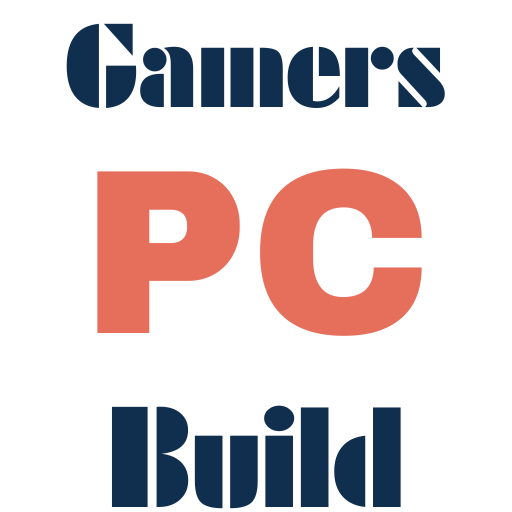



One Comment
Comments are closed.